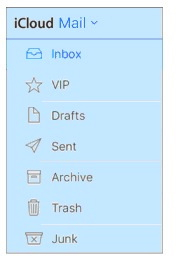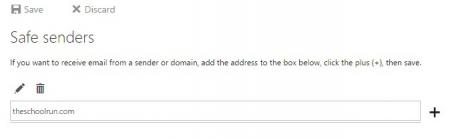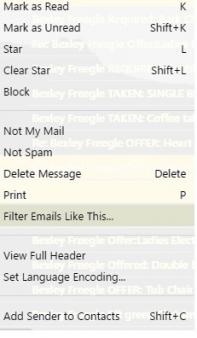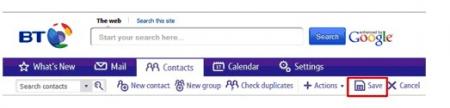Important update from TheSchoolRun
For the past 13 years, TheSchoolRun has been run by a small team of mums working from home, dedicated to providing quality educational resources to primary school parents. Unfortunately, rising supplier costs and falling revenue have made it impossible for us to continue operating, and we’ve had to make the difficult decision to close. The good news: We’ve arranged for another educational provider to take over many of our resources. These will be hosted on a new portal, where the content will be updated and expanded to support your child’s learning.
What this means for subscribers:
- Your subscription is still active, and for now, you can keep using the website as normal — just log in with your usual details to access all our articles and resources*.
- In a few months, all resources will move to the new portal. You’ll continue to have access there until your subscription ends. We’ll send you full details nearer the time.
- As a thank you for your support, we’ll also be sending you 16 primary school eBooks (worth £108.84) to download and keep.
A few changes to be aware of:
- The Learning Journey weekly email has ended, but your child’s plan will still be updated on your dashboard each Monday. Just log in to see the recommended worksheets.
- The 11+ weekly emails have now ended. We sent you all the remaining emails in the series at the end of March — please check your inbox (and spam folder) if you haven’t seen them. You can also follow the full programme here: 11+ Learning Journey.
If you have any questions, please contact us at [email protected]. Thank you for being part of our journey it’s been a privilege to support your family’s learning.
*If you need to reset your password, it will still work as usual. Please check your spam folder if the reset email doesn’t appear in your inbox.
How to add TheSchoolRun to your safe senders list
Are TheSchoolRun emails not arriving in your mailbox? Sometimes emails incorrectly get marked as Spam or Junk by your email provider or antivirus software.
The steps to stop this happening vary from provider to provider but the most common ways are listed here; click on the links below to find instructions for the most common email providers and email client software.
Please note: all TheSchoolRun marketing emails are sent from [email protected] so this is the email address you will need to check for. Thank you!
Email clients
- Outlook Express 5.5 & 6
- Outlook 2003 & 2007
- Outlook 2010
- Mac Mail
- Apple iOS (iPhone & iPad)
- Mozilla Thunderbird
- Android
WebMail clients
- Gmail / Googlemail
- Hotmail / Live.com / Outlook.com / MSN
- Yahoo / Ymail / Rocketmail
- BTinternet / Talk21
- NTL / Virgin / Blueyonder
- Tiscali / Lineone / TalkTalk
- Sky
- AOL
- iCloud / me.com
Adding an address to your safe senders list: email clients
Outlook Express 5.5 & 6
These versions of Outlook Express don’t have a spam filter but require you to explicitly block an email address.
To check that TheSchoolRun's email address is not blocked:
- Go to the Tools menu
- Select Message Rules and Blocked Senders List
Outlook 2003 & 2007
If you have an email from @theschoolrun.com in your junk folder:
- Highlight the email
- Go to the Actions menu
- Select Junk E-mail and Add Sender’s Domain (@example.com) to Safe Senders List
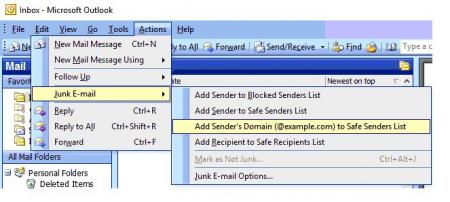
If you cannot find an existing email:
- Select Junk E-mail Options, as seen in the screenshot above
- Select the Safe Senders tab
- Click the Add… button and type in @theschoolrun.com
- Click OK twice
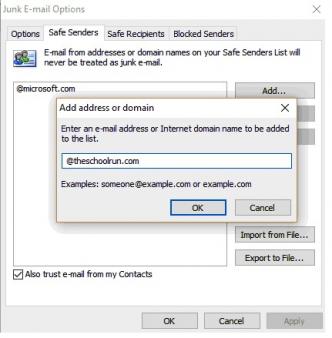
- Go to the Home tab
- Click the Junk button
- Choose Junk E-Mail options from the drop-down list
- Go to the Safe Senders tab
- Type in @theschoolrun.com
- Click OK
Add a contact for TheSchoolRun:
- Open Address Book from the Launchpad, Dock, Applications folder
- Click the Add (+) button below the contacts list to create a new contact card
- Enter the name and email address
- Select Done or choose Save from the File menu
Check your Junk mail settings:
- Open Mac Mail and click on Mail – Preferences
- Select the Junk Mail tab
- Tick the checkbox marked Enable junk mail filtering
- Choose Mark as junk mail, but leave it in my Inbox
- Place ticks in The Following Types of Messages are exempt from Junk Mail Filtering:
- Sender of message is in my Contacts
- Sender of message is in my Previous Recipients
- Message is addressed using my full name
- Tick in Trust junk mail headers in messages
- Close the preferences and return to Mail
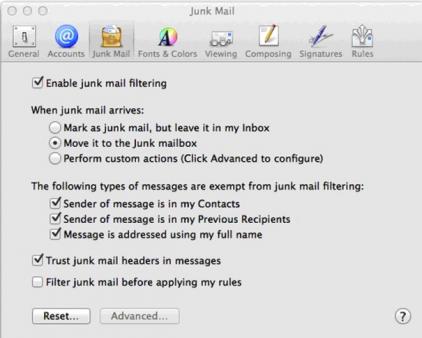
If you use an iPhone or iPad to connect to your email via IMAP then moving emails from the junk folder to the inbox should teach the mail server that these emails are not spam.
- Open the junk folder
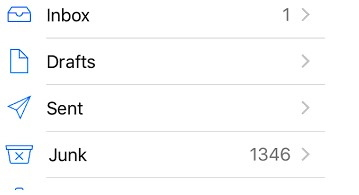
- Highlight an email from theschoolrun.com
- Click on the folder icon and select the inbox

If valid emails are still going to your junk folder or you connect via POP3, log on to your email provider’s webmail site to edit the spam settings. The list at the top of this page links to instructions for the main email providers.
- Go to the Spam folder
- Highlight the email and right click
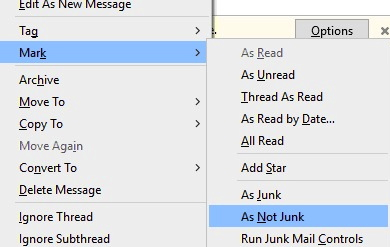
- Select Mark and As Not Junk
Add a contact for TheSchoolRun:
- Add a contact by clicking on Address Book in the menu bar
- Select personal address book
- Click on the New contact button
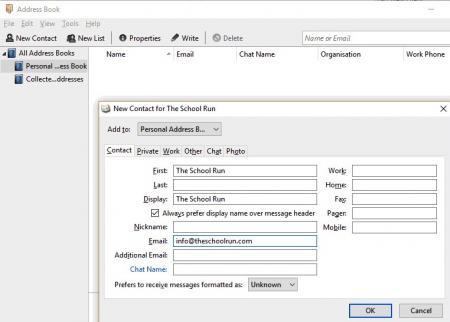
- Type in the email address plus any additional info
- Click on OK
- Open the default email client
- Find an email from @theschoolrun.com
- Select the picture of the sender, on the left-hand side
- Click OK to add to contacts
- Move any emails from the junk folder to your inbox
If valid emails are still going to your junk folder or you connect via POP3 log on to your email provider’s webmail site to edit the spam settings. The list at the top of this page links to instructions for the main email providers.
Adding an address to your safe senders list: WebMail
- Go to the Gmail menu an the top left of the screen
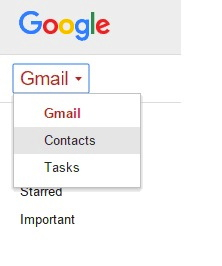
- Select Contacts
- Click the Add new contact button
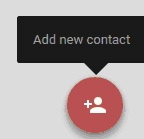
- Type in the email address and any other info you would like to include
- Click the Save button
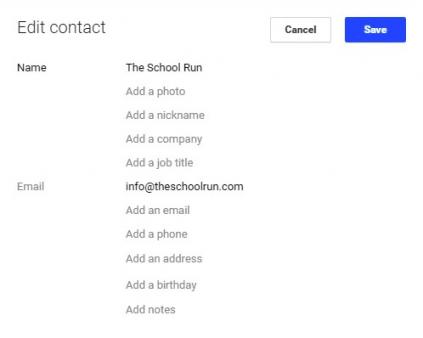
Hotmail / Live.com / Msn / Outlook.com
- Click on the settings cog icon in the top right of the screen
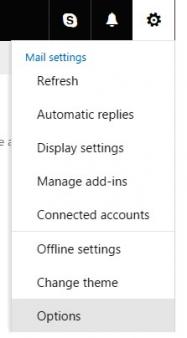
- Select Options
- Go to Junk email in the left sidebar and select Safe senders.

- Type in theschoolrun.com
- Click on + and then save at the top
- Click on the contacts icon in top left of the screen
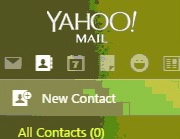
- Click on New Contact
- Type in the email address and any other info you would like to include

- Click the save button
If you have an email from TheSchoolRun in your junk folder:
- Right click their name
- Select Add Sender to Contacts to from the menu
If you are using BT Yahoo rather than BT Mail then follow the yahoo instructions above.
BT Mail
- In the left hand menu, select the group you want to add your new contact to
- Select the New Contact button from the toolbar
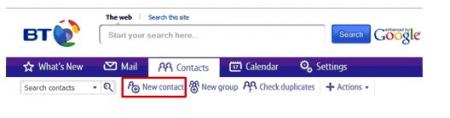
- Fill in the information including the email address
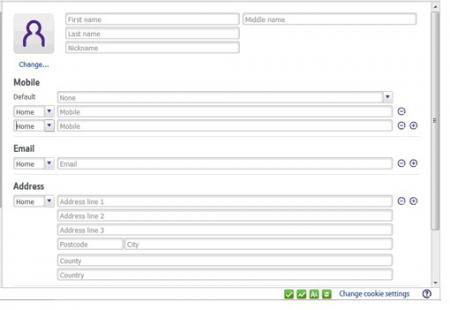
- Once you've entered all of the information for your contact click Save
- Select the Address Book link on the top left of the screen

- Open the New menu and select Add contact
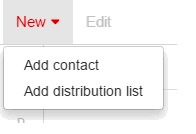
- Type in the information including the email address
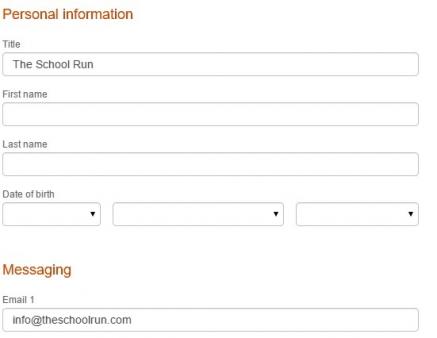
- Click the save button in the top right corner
- Select Contacts and Add contact from the left sidebar
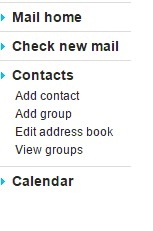
- Type in the information including the email address
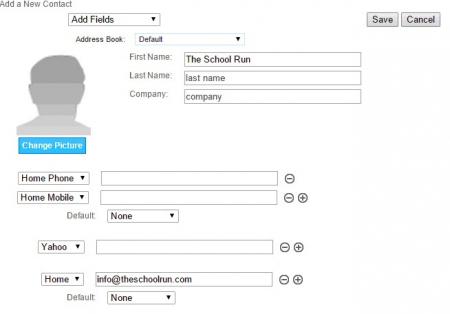
- Click on the Save button
- Click on the contacts icon in top left of the screen
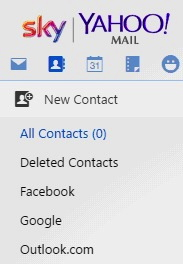
- Click on New Contact
- Type in the email address and any other info you wish to include
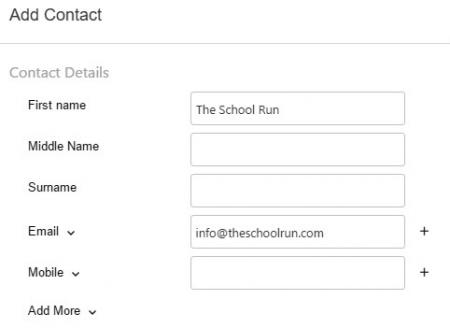
- Click the save button
- Select Contacts from the left sidebar
- Select the NEW CONTACT button
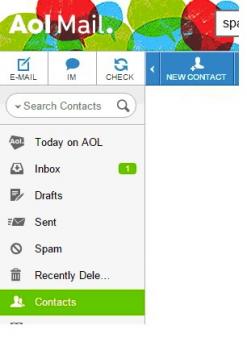
- Type in the info including the email address
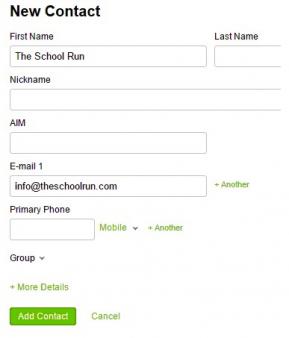
- Click the Add Contact button when finished
- Go to the Junk folder in the left sidebar
- Select an email from TheSchoolRun and click the Not Junk button in the top right of the message window